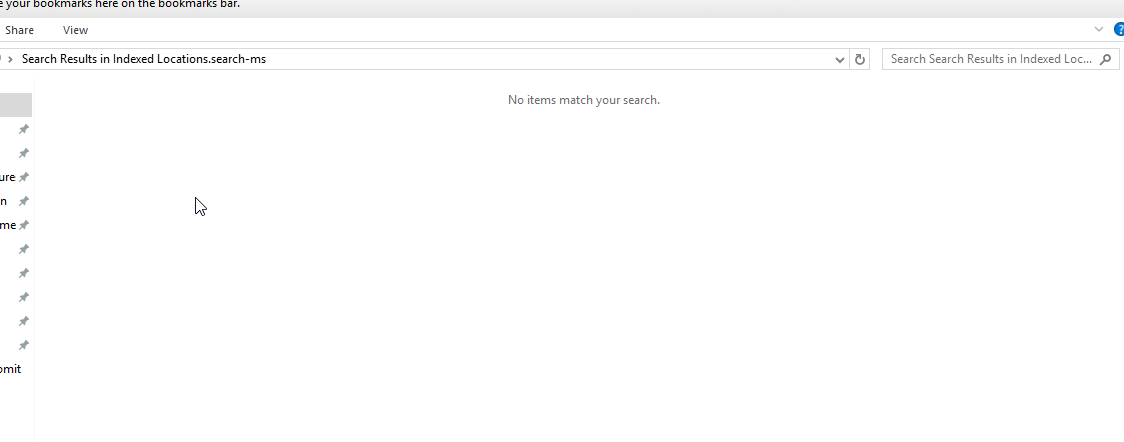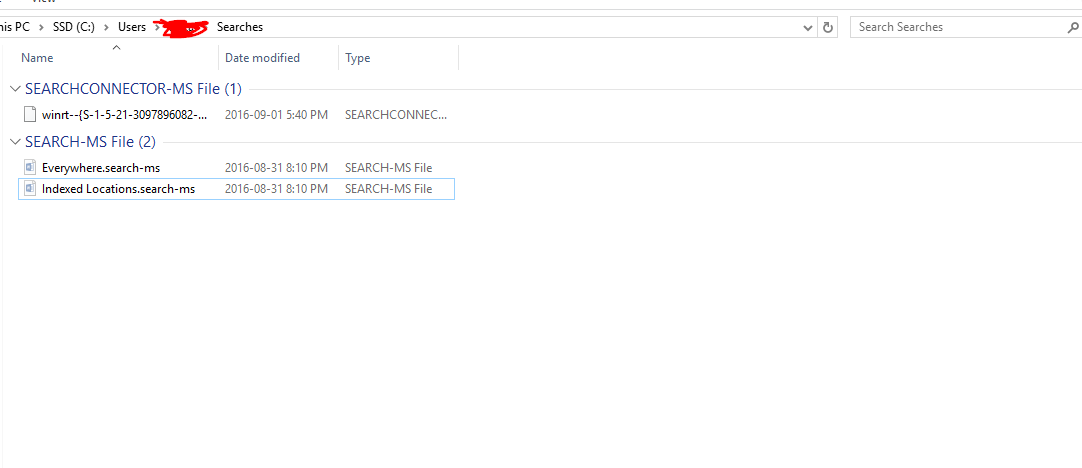I think I found why this is happening. The correct URL to use is:
search-ms:&crumb=location:::{9343812E-1C37-4A49-A12E-4B2D810D956B}&crumb=%2
To fix this, follow these steps:
1. Open Start Menu Settings
2. Go to Customize Start Menu tab
3. Now:
3-A:
If using classic style, add a sub-item for the "Search Box" item by dragging "Custom" from the right column and dropping it over the "Search Box" in the left column. Then double click Custom and enter this URL I mentioned above as the "Command".
search-ms:&crumb=location:::{9343812E-1C37-4A49-A12E-4B2D810D956B}&crumb=%2
Enter a text label, for example, See results in Explorer... and pick an icon.
OR
3-B:
If using Windows 7 style, add a Custom item on the Customize Start Menu tab by pressing the Insert key. Change "Administrative Tools" to "Custom". Now double click the icon of the "Custom" item and enter this URL I mentioned above as the "Command".
search-ms:&crumb=location:::{9343812E-1C37-4A49-A12E-4B2D810D956B}&crumb=%2
Enter a text label, for example, See results in Explorer... and pick an icon.
Now when you search for anything and click See results in Explorer... the results in your Explorer window that opens will be consistent with what the Classic Start Menu shows.
For now, you will have to ignore the built-in item called "See More Results" and use "See results in Explorer..." that you added manually.
Essentially, if you use more of the Advanced Query Syntax, the current implementation of "See More Results" sometimes returns an empty Explorer window whereas a search provider defined with this URL returns results consistent with the Start menu.
|