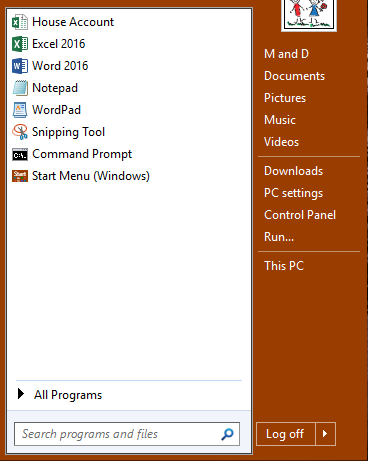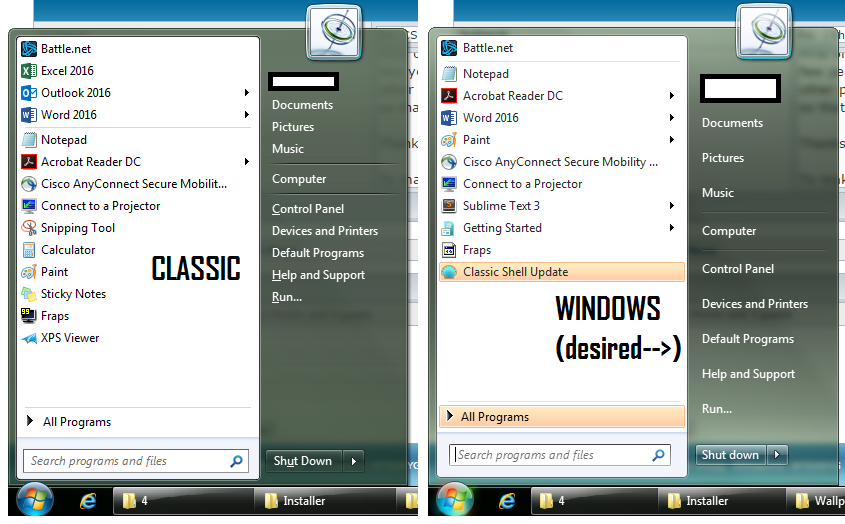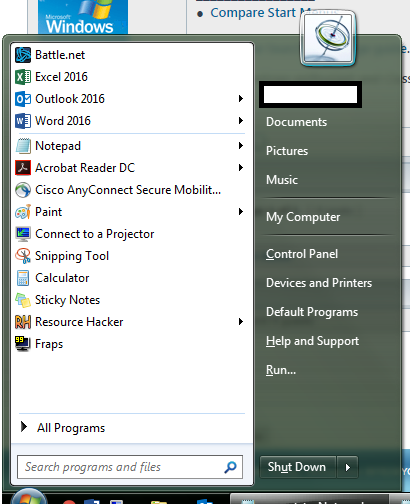I just started to use Classic Shell on my clean install of Windows 10. Classic Shell is terrific! Thanks for creating it.
In the Windows 7-style Start menu with the Windows 8 skin, I don't know the correct name for the right side of the Start menu, where one normally sees Documents, Music, Pictures, etc. For now I'm going to call it "the right side."
The right side of my Start menu is quite narrow - just wide enough to fit the labels. Is it possible to make it wider? I found the setting for making the left side wider or narrower, but I can't seem to do this for the right side.