Thanks for the answer on the highlighting, I'll have to adjust that for myself (oops, ran into a problem -- see below). Perhaps that can be a non-hidden option in the final version?
The program that isn't un-highlighting is Mozilla Thunderbird, my email client. I re-installed it yesterday due to an issue I was having, and then today when I installed Classic Shell 3.9 it was highlighted despite having been run since then. I closed Thunderbird and reopened it using the taskbar, but it remained highlighted in the Start Menu. Opening it from within the Classic Shell Start Menu, however, did un-highlight it.
I may be mis-remembering, but on my old Vista computer I seem to remember that once I opened the Windows Start Menu and opened the program sub-menu, the highlighting would be gone the next time I opened the menu. But I'm totally OK with having it set to a certain amount of time -- it's a solid solution.
OK, I ran into a small problem when looking to adjust the time -- I don't seem to have an entry for "OldProgramsAge"
Here's a screenshot of what I have there:
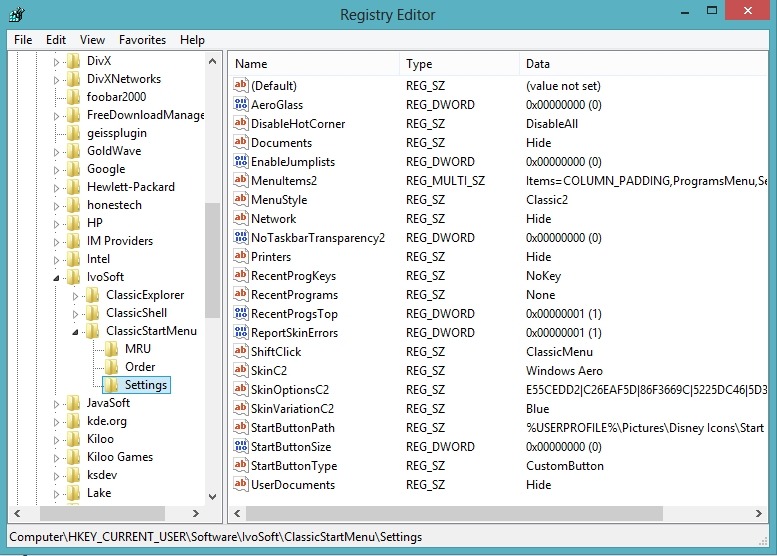
Not quite sure what to try, since I don't want to just start changing things around willy-nilly.
Thanks to both of you for your replies!



