|
Hello, world.
I just joined this forum to ask this question.
I'm not sure it's a bug in the Classic Explorer software, but I believe so...
First of all, sorry for the "censorship". The pictures are taken from the work PC of my office, and I'm not allowed to share the contents.
Nevertheles I'll try to explain.
The "fig_1" shows how I view the contents of most directories.
It's more or less what I wanted. The selection mode is not "full row select", so I can easily select the files with long names, like I'm doing in the picture (the mouse arrow was not captured, but the light blue selection rectangle was, and four long-named files are selected...)
This feature is very useful for some works I usually have to perform.
Unfortunately, some directories are shown in a different way: the example is in "fig_2". As you can see, the files are represented much more spaced (very annoying, when there are a lot of them) - by the way, also the bar with "Nome", "Ultima modifica", "Tipo", etc. is higher.
And the selection mode is "full row select" (making the work much harder).
So, what happens in the second directory?
I have verified that it doesn't contain any special hidden files (like "desktop.ini" or similar), it hasn't special attributes nor permission.
It looks like the behaviour actually depends on the directory name.
In the "fig_3", I have just renamed the "buggy" directory adding an underscore at the end (as shown in the title bar on the top and in the tree panel on the left - the address bar remained unchanged... a minor bug, maybe, but it's not so important). And now the contents of this directory behaves normally!
Other notes:
All the directories involved have names consisting only in basic printable ASCII characters, without spaces or blanks... In particoular, the two directories shown in "fig_1" and "fig_2" have the same name except the last digit (that's why I chose them as example - but also some other directories behave irregulaly... maybe a 5% of the total)
Also if I change the name of the parent directory, or the name of the grandparent directory, the contents of "fig_2" become normal. So, the bug (if it's actually a bug in this software) depends on the full path name.
When the pictures were taken, the computer was running ClassiShell 4.0.2. Then I have updated it with the most recent version 4.3.0, but nothing was fixed.
Can anyone help me to explain this behaviour, and (hopefully) get it to work normally?
Thanks in advance,
G.
| Attachments: |
File comment: fig_1
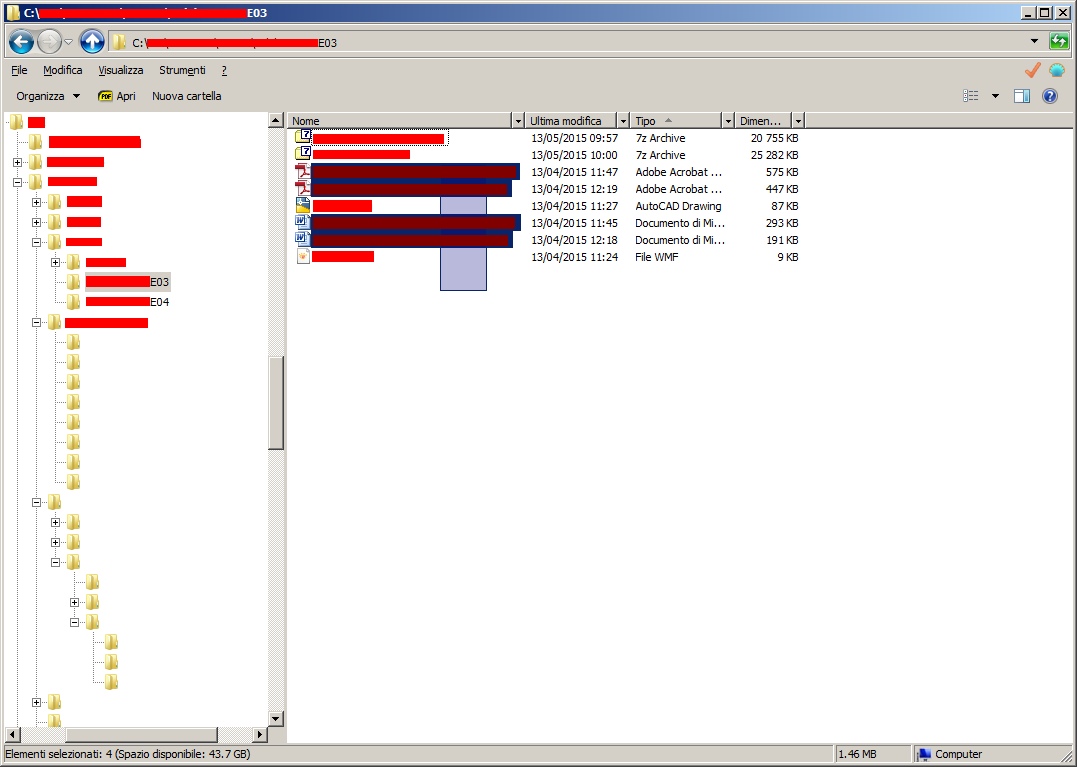
fig_1.png [ 69.81 KiB | Viewed 2006 times ]
|
File comment: fig_2
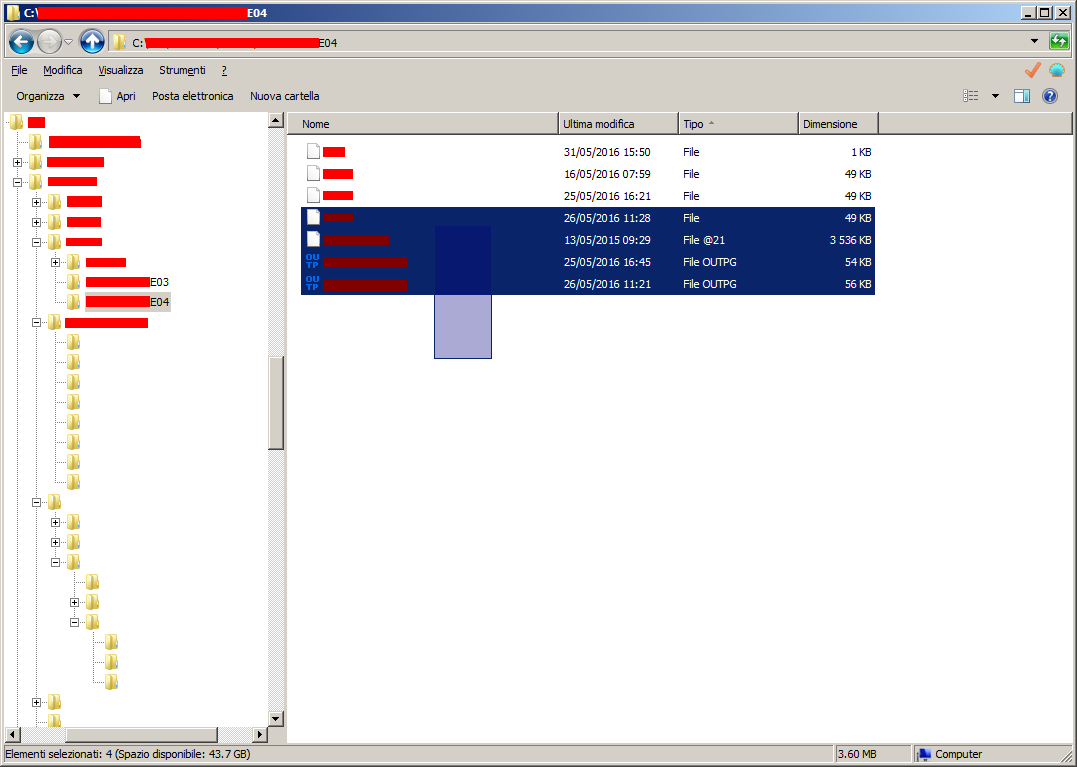
fig_2.png [ 67.1 KiB | Viewed 2006 times ]
|
File comment: fig_3
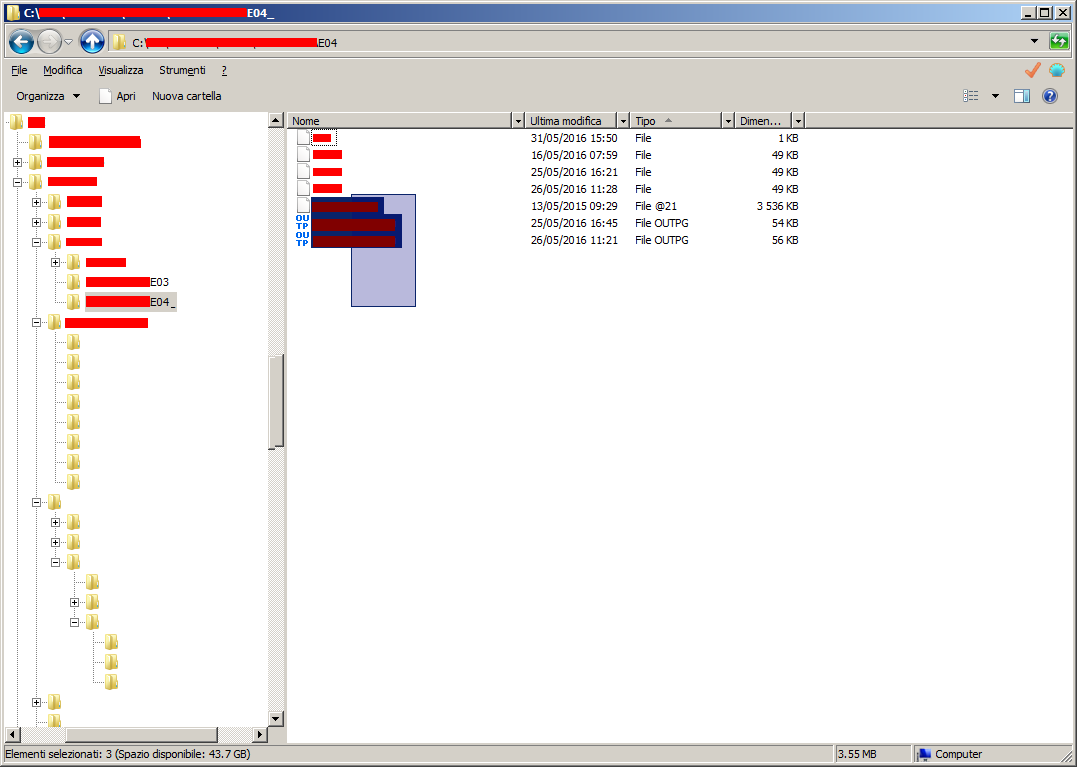
fig_3.png [ 66.17 KiB | Viewed 2006 times ]
|
|



