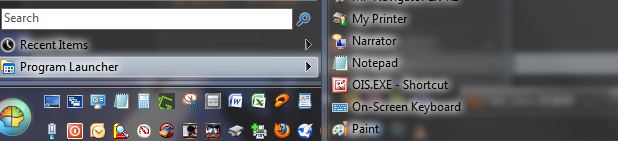
.
This one is more of a 'fix' until we can get multiple columns displayed for pinned items, and/or linking to multiple folders**
_______________________________________________________
Step 1 - Create the Folder:
- Right-Click Start Orb & select "Settings"
- Click "All Settings" and go to the "Customize Start Menu" tab
- In the Right Column, scroll down & double-click "Custom Command"
- Drag it to the top of the left column, above "ProgramsMenu"
Step 2 - Delete or Move the Existing Folder:
- Drag "Programs Menu" down the list so it appears as a small menu in the left Column, or just remove it completely by right-clicking & selecting "Delete Item"
Step 3 - Add Folder Parameters:
- Right-Click you CustomItem & select "Rename", and name it "ProgramLauncher" without spaces
- Right-Click it again and select "Edit Item"
- in the "Link" field, type: %appdata%\Microsoft\Windows\Start Menu or browse to C:\Users\username\AppData\Roaming\Microsoft\Windows\Start Menu
- in the "Icon" field, click the "..." and browse to # 326 in shell32.dll
- Click "Multiple Columns" and "Track Recent Items" among the check-boxes in the lower section
- Click OK to close to the window, & OK again to exit settings
- Click your start menu to be sure "Program Launcher" is now where "Programs" used to be
Step 4 - Add Items to Folder:
- To Fill your new Program Launcher with the items you want:
- Open your favorite search tool, such as FileLocatorLite, aka AgentRansack
- Search your Program Files & Program Files (x86) folders on your system drive &/or any other install drives you have
- such as: C:\Program Files\;C:\Program Files (x86)\;D:\Program Files\;D:\Program Files (x86)\
- Search for: *.exe
- Ctrl+Click all the programs you want to add
- Right-click and select "Pin to Classic Start Menu" (or paste them into %appdata%\Microsoft\Windows\Start Menu , aka: C:\Users\username\AppData\Roaming\Microsoft\Windows\Start Menu)
- Be sure to pin all future programs after you install them
** you will need to have enabled "Pin to Classic Start Menu", as described in the thread here:
Pin to Classic Start Menu


