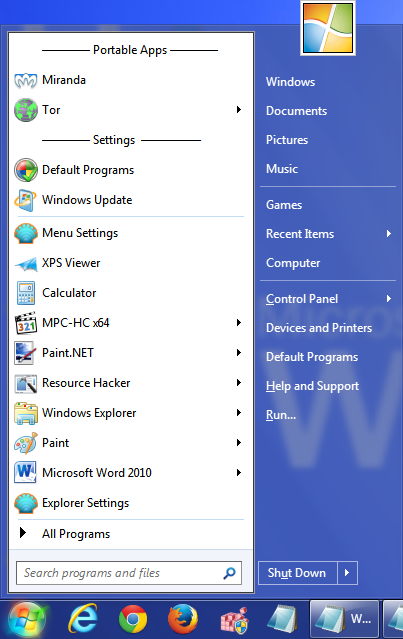So, this is a feature I was very interested in, and after a bit of Googling, I realized it simply wasn't possible to create a legitimate separator. The Start Menu you see is simply a representation of the C:\Users\%username%\AppData\Roaming\Microsoft\Windows\Start Menu folder.
So I'll give you a tutorial of how I worked around this limitation.
First, here is how my start menu looks, with separator included:
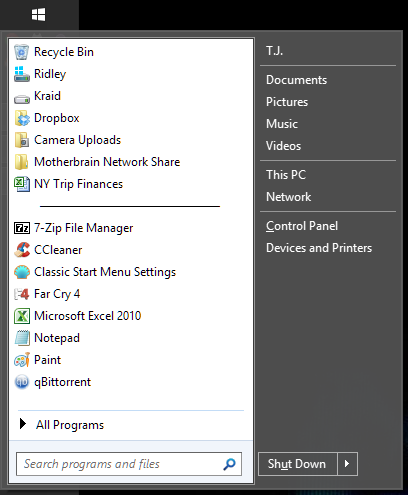
Step 1: You're going to need to create a new folder in your Documents or wherever you can leave it and not delete it or move it.
Step 2: Inside that folder, make a new file. Delete the file extension (e.g. ".txt") so it's just a plain file with no extension.
Step 3: Rename your blank file to the following, without the quotation marks: " ―――――――――――――――" These characters will appear as one solid line, like you see in my screenshot. I tried using a series of dashes before, but the spaces between them were visible. Be sure to copy the few extra spaces at the beginning, that should keep your separator generally centered.
Step 4: Now, you'll need to create a shortcut of that file and move it to C:\Users\%username%\AppData\Roaming\Microsoft\Windows\Start Menu . Be sure to delete the part at the end of the file that says " - Shortcut".
Step 5: Right click your new shortcut and click Properties, then choose the Shortcut tab, then click Change Icon... Scroll over and you'll find an icon that's blank. This is the one you want. See screenshot below.
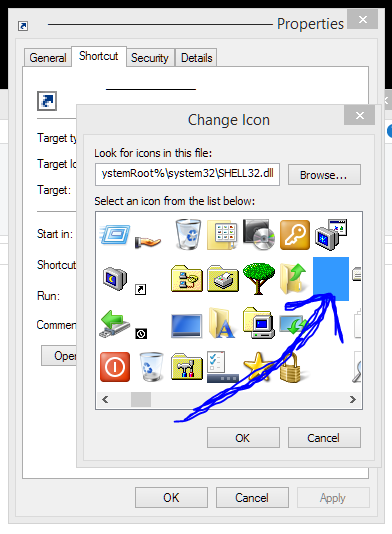
Now you should have an empty file that essentially functions as a separator. You'll be able to drag it around your Start Menu to wherever you need it. It's not the most elegant solution, but it works for me. Hope you enjoy.