First off, thank you Ivo for making this absolutely wonderful resource! Can't believe I only learned of it today. One of my biggest UX gripes about moving from XP to 7 a few years ago was the fact that the windows key automatically prompted search, killing my Windows key, E workflow to open up email (and similar quick launches for other programs). Turning off the search bar required some serious tinkering (with registry, if I remember correctly) to turn off all Windows search functionality entirely, so that was a terrible option. Brilliant solution to trigger search upon tab! Nicely done - I can't praise this enough!
Thanks also Classique for asking this question - funny that my immediate, first concern about Classic Shell also happened to be the most recently asked topic.
To make the situation more clear to you, Ivo, here is an image of what Classique and I are struggling with:
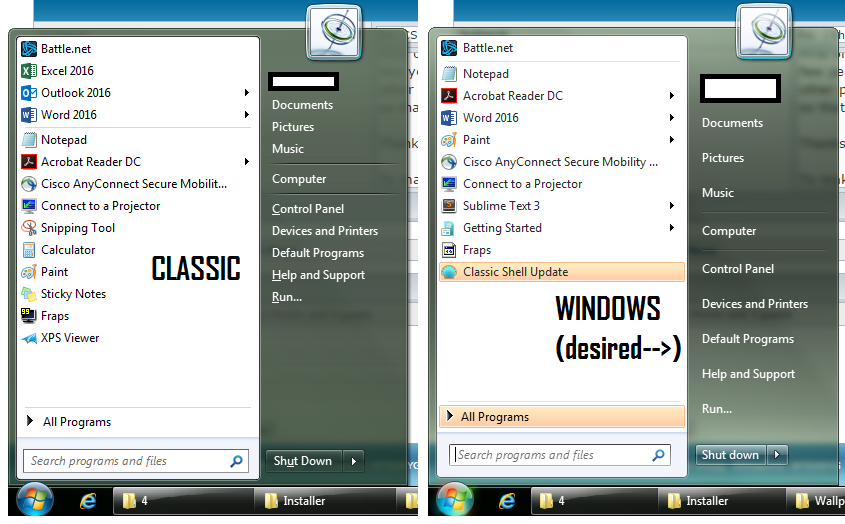
The right-side image shows the original, Windows Start Menu, which is how I'd like the folder links to look. The left-side image shows the Classic Start Menu, where the folder links are condensed into small text along with the program links at left.
The issue comes about from checking the "Small icons" setting under the default Windows Aero skin. The folder links get shrunk along with the program links instead of keeping their larger, relaxed shape. The folder link spacing when "Small icons" is unchecked is correct, but then the program icons at left blow up in size.
I'll try to mess around with the skin file and try what Gaurav suggested above.



